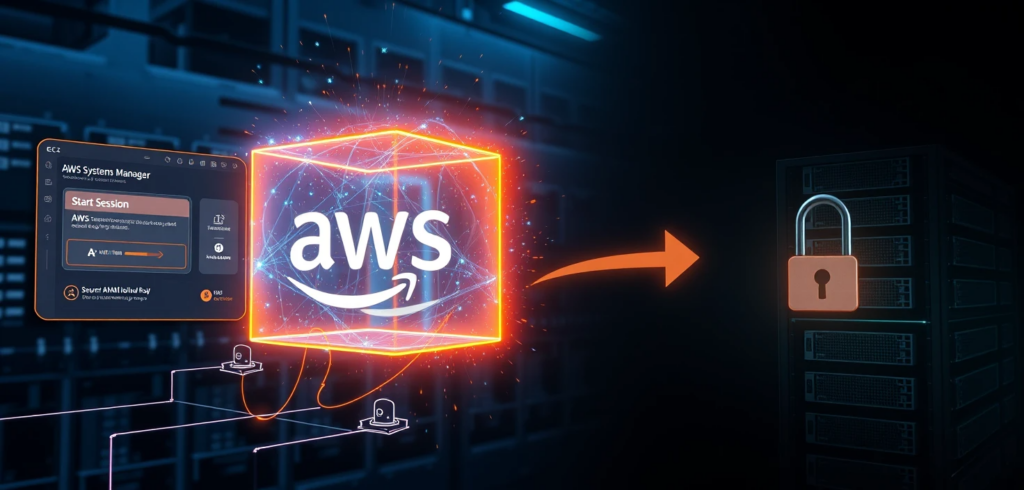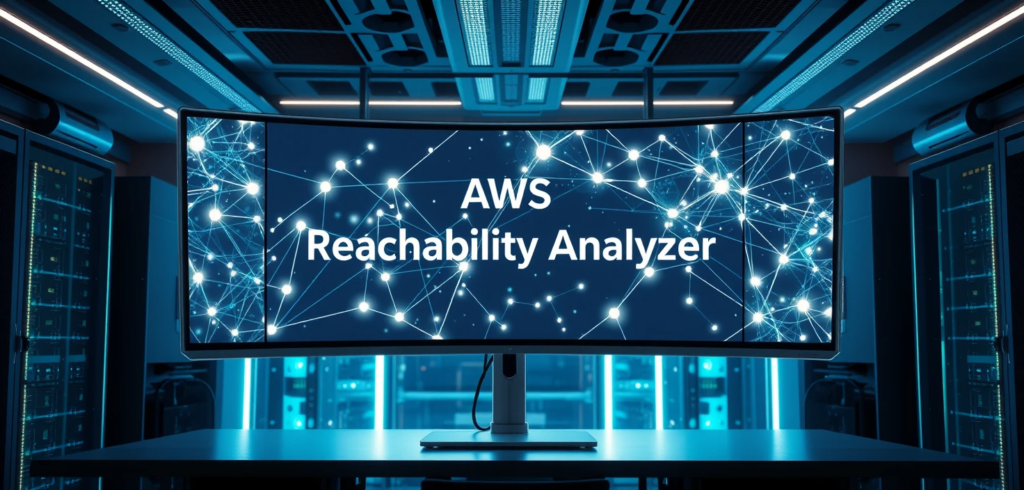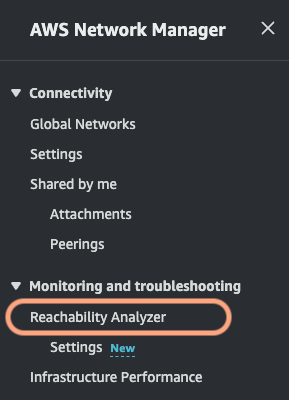Your application needs to be fast. Fast. That’s where ElastiCache comes in, it’s like a super-charged, in-memory storage system, often powered by Memcached, that sits between your application and your database. Think of it as a readily accessible pantry with your most frequently used data. Instead of constantly going to the main database (a much slower trip), your application can grab what it needs from ElastiCache, making everything lightning-quick. Memcached, in particular, acts like a giant, incredibly efficient key-value store, a place to jot down important notes for your application to access instantly.
But what happens when this pantry gets too full? Things start getting tossed out. That’s an eviction. In the world of ElastiCache, evictions aren’t just a minor inconvenience; they can significantly slow down your application, leading to longer wait times for your users. Nobody wants that.
This article explores why these evictions occur and, more importantly, how to keep your ElastiCache running smoothly, ensuring your application stays responsive and your users happy.
Why is my ElastiCache fridge throwing things out?
There are a few usual suspects when it comes to evictions. Let’s take a look:
- The fridge is too small (Insufficient Memory): This is the most common culprit. Memcached, the engine often used in ElastiCache, works with a fixed amount of memory. You tell it, “You get this much space and no more!” When you try to cram too many ingredients in, it has to start throwing out the older or less frequently used stuff to make room. It’s like having a tiny fridge for a big family, it’s just not going to work long-term.
- Too much coming and going (High Cache Churn): Imagine you’re constantly swapping out ingredients in your fridge. You put in fresh tomatoes, then decide you need lettuce, then back to tomatoes, then onions… You’re creating a lot of activity! This “churn” can lead to evictions, even if the fridge isn’t full, because Memcached is constantly trying to keep up with the changes.
- Giant watermelons (Large Item Sizes): Trying to store a whole watermelon in a small fridge? Good luck! Similarly, if you’re caching huge chunks of data (like massive images or videos), you’ll fill up your ElastiCache memory very quickly.
- Expired milk (Expired Items): Even expired items take up space. While Memcached should eventually remove expired items (things with an expiration date, or TTL – Time To Live), if you have a lot of expired items piling up, they can contribute to the problem.
How do I know when evictions are happening?
You need a way to peek inside the fridge without opening the door every five seconds. That’s where AWS CloudWatch comes in. It’s like having a little dashboard that shows you what’s going on inside your ElastiCache. Here are the key things to watch:
- Evictions (The Big One): This is the most direct measurement. It tells you, plain and simple, how many items have been kicked out of the cache. A high number here is a red flag.
- BytesUsedForCache: This shows you how much of your fridge’s total capacity is currently being used. If this is consistently close to your maximum, you’re living dangerously close to eviction territory.
- CurrItems: This is the number of sticky notes (items) currently in your cache. A sudden drop in CurrItems along with a spike in Evictions is a very strong indicator that things are being thrown out.
- The stats Command (For the Curious): If you’re using Memcached, you can connect to your ElastiCache instance and run the stats command. This gives you a ton of information, including details about evictions, memory usage, and more. It’s like looking at the fridge’s internal diagnostic report.
Run this command to see memory usage, evictions, and more:
echo "stats" | nc <your-cache-endpoint> 11211It’s like checking your fridge’s inventory list to see what’s still inside.
Okay, I’m getting evictions. What do I do?
Don’t panic! There are several ways to get things back under control:
- Get a bigger fridge (Scaling Your Cluster):
- Vertical Scaling: This means getting a bigger node (a single server in your ElastiCache cluster). Think of it like upgrading from a mini-fridge to a full-size refrigerator. This is good if you consistently need more memory.
- Horizontal Scaling: This means adding more nodes to your cluster. Think of it like having multiple smaller fridges instead of one giant one. This is good if you have fluctuating demand or need to spread the load across multiple servers.
- Be smarter about what you put in the fridge (Optimizing Cache Usage):
- TTL tuning: TTL (Time To Live) is like the expiration date on your food. Don’t store things longer than you need to. A shorter TTL means items get removed more frequently, freeing up space. But don’t make it too short, or you’ll be running to the market (database) too often! It’s a balancing act.
- Smaller portions (Reducing Item Size): Can you break down those giant watermelons into smaller, more manageable pieces? Can you compress your data before storing it? Smaller items mean more space.
- Eviction policy (LRU, LFU, etc.): Memcached usually uses an LRU (Least Recently Used) policy, meaning it throws out the items that haven’t been accessed in the longest time. There are other policies (like LFU – Least Frequently Used), but LRU is usually a good default. Understanding how your eviction policy works can help you predict and manage evictions.
How do I avoid this mess in the future?
The best way to deal with evictions is to prevent them in the first place.
- Plan ahead (Capacity Planning): Think about how much data you’ll need to store in the future. Don’t just guess – try to make an educated estimate based on your application’s growth.
- Keep an eye on things (Continuous Monitoring): Don’t just set up CloudWatch and forget about it! Regularly check your metrics. Look for trends. Are evictions slowly increasing over time? Is your memory usage creeping up?
- Let the robots handle It (Automated Scaling): ElastiCache offers Auto Scaling, which can automatically adjust the size of your cluster based on demand. It’s like having a fridge that magically expands and contracts as needed! This is a great way to handle unpredictable workloads.
The bottom line
ElastiCache evictions are a sign that your cache is under pressure. By understanding the causes, monitoring the right metrics, and taking proactive steps, you can keep your “fridge” running smoothly and your application performing at its best. It’s all about finding the right balance between speed, efficiency, and resource usage. Think like a chef, plan your menu, manage your ingredients, and keep your kitchen running like a well-oiled machine 🙂