You know that feeling when you’re spring cleaning your Linux system and spot that mysterious folder lurking around forever? Your finger hovers over the delete key, but something makes you pause. Smart move! Before removing any folder, wouldn’t it be nice to know if any services are actively using it? It’s like checking if someone’s sitting in a chair before moving it. Today, I’ll show you how to do that, and I promise to keep it simple and fun.
Why should you care?
You see, in the world of DevOps and SysOps, understanding which services are using your folders is becoming increasingly important. It’s like being a detective in your own system – you need to know what’s happening behind the scenes to avoid accidentally breaking things. Think of it as checking if the room is empty before turning off the lights!
Meet your two best friends lsof and fuser
Let me introduce you to two powerful tools that will help you become this system detective: lsof and fuser. They’re like X-ray glasses for your Linux system, letting you see invisible connections between processes and files.
The lsof command as your first tool
lsof stands for “list open files” (pretty straightforward, right?). Here’s how you can use it:
lsof +D /path/to/your/folderThis command is like asking, “Hey, who’s using stuff in this folder?” The system will then show you a list of all processes that are accessing files in that directory. It’s that simple!
Let’s break down what you’ll see:
- COMMAND: The name of the program using the folder
- PID: A unique number identifying the process (like its ID card)
- USER: Who’s running the process
- FD: File descriptor (don’t worry too much about this one)
- TYPE: Type of file
- DEVICE: Device numbers
- SIZE/OFF: Size of the file
- NODE: Inode number (system’s way of tracking files)
- NAME: Path to the file
The fuser command as your second tool
Now, let’s meet fuser. It’s like lsof’s cousin, but with a different approach:
fuser -v /path/to/your/folderThis command shows you which processes are using the folder but in a more concise way. It’s perfect when you want a quick overview without too many details.
Examples
Let’s say you have a folder called /var/www/html and you want to check if your web server is using it:
lsof +D /var/www/htmlYou might see something like:
COMMAND PID USER FD TYPE DEVICE SIZE/OFF NODE NAME
apache2 1234 www-data 3r REG 252,0 12345 67890 /var/www/html/index.htmlThis tells you that Apache is reading files from that folder, good to know before making any changes!
Pro tips and best practices
- Always check before deleting When in doubt, it’s better to check twice than to break something once. It’s like looking both ways before crossing the street!
- Watch out for performance The lsof +D command checks all subfolders too, which can be slow for large directories. For quicker checks of just the folder itself, you can use:
lsof +d /path/to/folder- Combine commands for better insights You can pipe these commands with grep for more specific searches:
lsof +D /path/to/folder | grep service_nameTroubleshooting common scenarios
Sometimes you might run these commands and get no output. Don’t panic! This usually means no processes are currently using the folder. However, remember that:
- Some processes might open and close files quickly
- You might need sudo privileges to see everything
- System processes might be using files in ways that aren’t immediately visible
Conclusion
Understanding which services are using your folders is crucial in modern DevOps and SysOps environments. With lsof and fuser, you have powerful tools at your disposal to make informed decisions about your system’s folders.
Remember, the key is to always check before making changes. It’s better to spend a minute checking than an hour fixing it! These tools are your friends in maintaining a healthy and stable Linux system.
Quick reference
# Check folder usage with lsof
lsof +D /path/to/folder
# Quick check with fuser
fuser -v /path/to/folder
# Check specific service
lsof +D /path/to/folder | grep service_name
# Check folder without recursion
lsof +d /path/to/folderThe commands we’ve explored today are just the beginning of your journey into better Linux system management. As you become more comfortable with these tools, you’ll find yourself naturally integrating them into your daily DevOps and SysOps routines. They’ll become an essential part of your system maintenance toolkit, helping you make informed decisions and prevent those dreaded “Oops, I shouldn’t have deleted that” moments.
Being cautious with system modifications isn’t about being afraid to make changes, it’s about making changes confidently because you understand what you’re working with. Whether you’re managing a single server or orchestrating a complex cloud infrastructure, these simple yet powerful commands will help you maintain system stability and peace of mind.
Keep exploring, keep learning, and most importantly, keep your Linux systems running smoothly. The more you practice these techniques, the more natural they’ll become. And remember, in the world of system administration, a minute of checking can save hours of troubleshooting!