In today’s cloud-centric world, efficiently managing traffic to your applications is crucial for ensuring optimal performance and high availability. Amazon Web Services (AWS) offers a powerful solution for this purpose: the Elastic Load Balancer (ELB). As a Cloud Architect and DevOps Engineer, understanding how to configure an ELB properly is fundamental to creating robust and scalable architectures. Let’s look into the key parameters and steps involved in setting up an AWS ELB.
ELB
The AWS Elastic Load Balancer acts as a traffic cop for your application, intelligently distributing incoming requests across multiple targets, such as EC2 instances, containers, or IP addresses. A well-configured ELB not only improves the responsiveness of your application but also enhances its fault tolerance. Let’s explore the essential parameters you need to consider when setting up an ELB, providing you with a solid foundation for optimizing your AWS infrastructure.
Key Parameters for ELB Configuration
1. Name
The name of your ELB is more than just a label. It’s an identifier that helps you quickly recognize and manage your load balancer within the AWS ecosystem. Choose a descriptive name that aligns with your naming conventions, making it easier for your team to identify its purpose and associated application.
2. VPC (Virtual Private Cloud)
Selecting the appropriate VPC for your ELB is crucial. The VPC defines the network environment in which your load balancer will operate. It determines the IP address range available to your ELB and the network rules that will apply. Ensure that the chosen VPC aligns with your application’s network requirements and security policies.
3. Subnet
Subnets are subdivisions of your VPC that allow you to group your resources based on security or operational needs. When configuring your ELB, you’ll need to select at least two subnets in different Availability Zones. This choice is critical for high availability, as it allows your ELB to route traffic to healthy instances even if one zone experiences issues.
4. Security Group
The security group acts as a virtual firewall for your ELB, controlling inbound and outbound traffic. When configuring your ELB, you’ll need to either create a new security group or select an existing one. Ensure that the security group rules allow traffic on the ports your application uses and restrict access to trusted sources only.
5. DNS Name and Route 53 Registration
Upon creation, your ELB is assigned a DNS name. This name is crucial for routing traffic to your load balancer. For easier management and improved user experience, it’s recommended to register this DNS name with Amazon Route 53, AWS’s scalable domain name system (DNS) web service. This step allows you to use a custom domain name that points to your ELB.
6. Zone ID
The Zone ID is associated with the Route 53 hosted zone that contains DNS records for your ELB. This parameter ensures that your DNS configurations are correctly linked to your ELB, facilitating smooth and accurate traffic resolution. It is crucial for maintaining the consistency and accuracy of DNS queries for your load balancer.
7. Ports – ELB Port & Target Port
Configuring the ports is a critical step in setting up your ELB. The ELB port is where the load balancer listens for incoming traffic, while the target port is where your application instances are listening. For example, you might configure your ELB to listen on port 80 (HTTP) or 443 (HTTPS) and forward traffic to your instances on port 8080.
8. Health Checks
Health checks are the ELB’s way of ensuring that traffic is only routed to healthy instances. When configuring health checks, you’ll specify the protocol, port, and path that the ELB should use to check the health of your instances. You’ll also set the frequency of these checks and the number of successive failures that should occur before an instance is considered unhealthy.
9. SSL Certificate
An SSL certificate is used to encrypt traffic between your clients and the ELB, ensuring secure data transmission. Configuring an SSL certificate is crucial for applications that handle sensitive data or require compliance with security standards. Don’t forget that AWS provides options for uploading your certificate or using AWS Certificate Manager to manage certificates.
10. Protocol
The protocol parameter defines the communication protocols for both front-end (client to ELB) and back-end (ELB to target) traffic. Common protocols include HTTP, HTTPS, TCP, and UDP. Choosing the right protocol based on your application’s requirements is critical for ensuring efficient and secure data transmission.
In a few words
Configuring an AWS Elastic Load Balancer is a critical step in building a resilient and high-performance application infrastructure. Each parameter we’ve discussed plays a vital role in ensuring that your ELB effectively distributes traffic, maintains high availability, and secures your application.
Remember, the art of configuring an ELB lies not just in setting these parameters correctly, but in aligning them with your specific application needs and architectural goals. As you play with its configuration, you’ll develop an intuition for fine-tuning these settings to optimize performance and cost-efficiency.
In the field of cloud computing, staying informed about best practices and new features in AWS ELB configuration is crucial. Regularly revisiting and refining your ELB setup will ensure that your application continues to deliver the best possible experience to your users while maintaining the scalability and reliability that modern cloud architectures demand.
By mastering the configuration of AWS ELB, you’re not just setting up a load balancer; you’re laying the foundation for a robust, scalable, and efficient cloud infrastructure that can adapt to the changing needs of your application and user base.