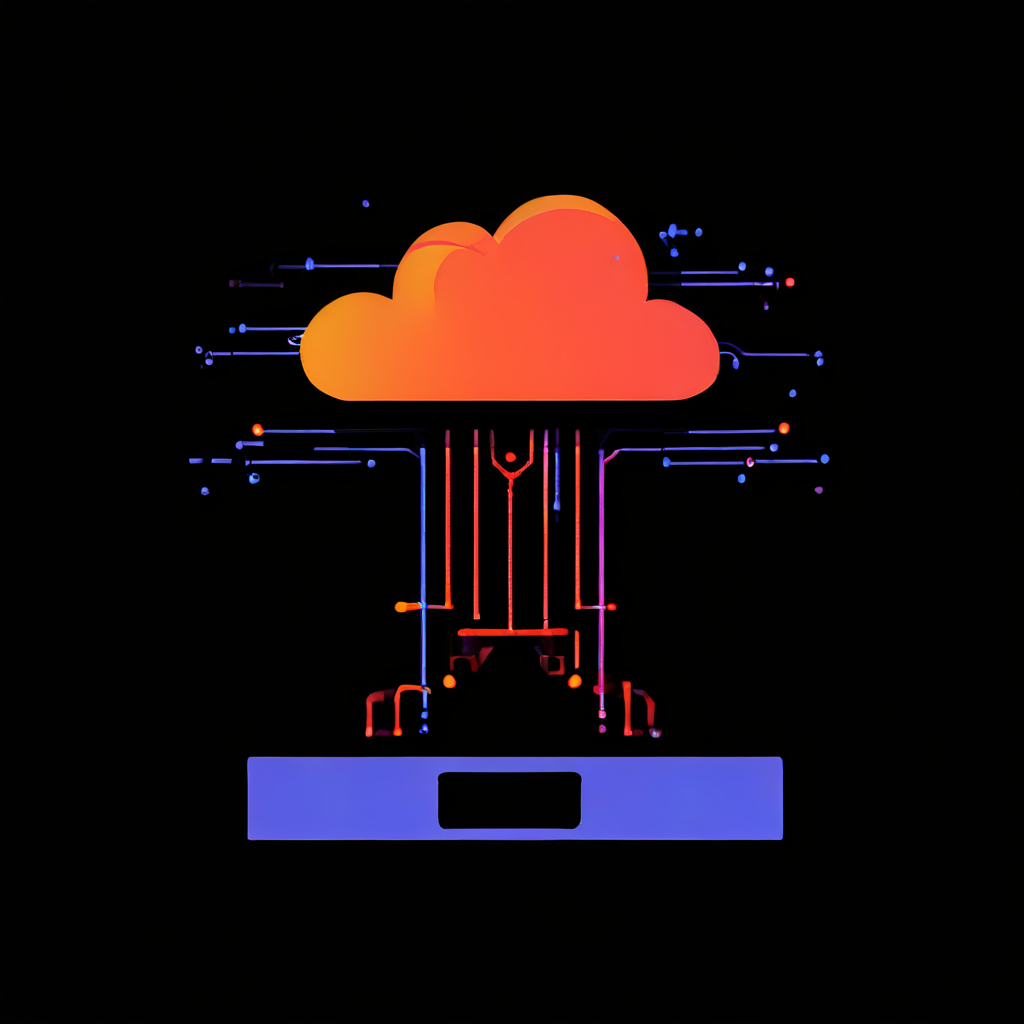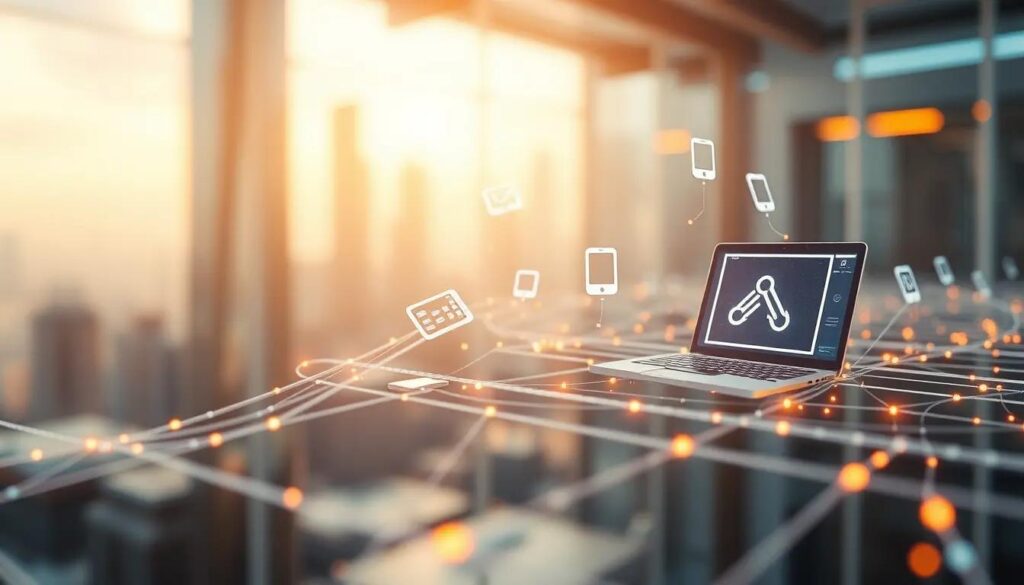
We all love a good glass of lemonade, right? But let’s be honest: ” One size fits all” doesn’t always work. Some like it sweet, some like it tart, and some like it with a twist. Running a successful lemonade stand or website means understanding these individual preferences. The first step? Listening to your customers, or in the case of the web, understanding the information their browsers send you.
The internet works similarly. Websites are like your lemonade stand, and users’ browsers are the customers coming up to ask for a drink. But instead of just saying “lemonade, please,” browsers send a whole bunch of information with their requests, tucked away in “headers.”
The User-Agent, your browser’s secret identity
One of these headers is the mighty “User-Agent.” Think of it as your browser’s secret identity. It tells the website, “Hey, I’m Chrome on a Windows laptop!” or “Howdy, I’m Safari on an iPhone!”
This is super important because, just like you’d tweak your lemonade recipe, websites want to serve the best experience for each device. A website designed for a big desktop screen might look cramped and clunky on a tiny phone. Using the User-Agent, the website can say, “Aha! This is a mobile user, let me send them the mobile-optimized version of my page!”
Now, let’s say your lemonade stand has become so popular that you need help. You hire someone to stand at the end of the block and direct people to you. This helper is like Amazon CloudFront, a content delivery network (CDN) that makes your website faster by storing copies of it all over the world.
CloudFront, the speedy delivery guy
CloudFront is brilliant. It’s like having mini lemonade stands everywhere, so customers get their drinks quicker. But there’s a catch. By default, CloudFront is a bit too eager to simplify things. It might think, “Lemonade is lemonade! Everyone gets the same!” and throw away some of those important headers, including the User-Agent.
This can lead to situations where users don’t get the optimal experience. For instance, mobile users might be served a clunky desktop version of a website, leading to frustration and a poor user experience. It becomes evident that CloudFront, while powerful, needs a little guidance to handle these nuances.
Behaviors, teaching CloudFront some manners
Luckily, CloudFront is a fast learner. You can teach it to handle those headers properly using “Behaviors.” Think of behaviors as special instructions you give to CloudFront. You can say things like, “Hey CloudFront, when someone asks for my website, please forward the User-Agent header to my origin server.” The “origin server” is where your website’s content ultimately resides. Typically, this is an Application Load Balancer (ALB) acting as a single point of contact and distributing traffic to a group of EC2 instances running your web application.
The solution, straight from the horse’s mouth
So, to ensure the best user experience for all visitors of a website delivered through CloudFront, you need to configure the CloudFront distribution’s behavior. Specifically, you tell it to forward the User-Agent header. This way, the website (your origin server) will know what kind of device is asking for the page and can serve the right version.
Why not add the User-Agent to the origin custom headers, as an alternative approach? Well, that’s like whispering the secret identity to the lemonade stand instead of letting the customer shout it out loud. The origin might not know what to do with that information in that format. Forwarding the header as part of the standard request is much cleaner and more reliable.
Wrapping it up, keep it simple and smart
And there you have it! The User-Agent header is a browser’s way of saying what it is, and CloudFront behaviors let you customize how your website handles that information. By understanding these simple concepts, you can make sure your website is serving the right experience to every user, whether they’re on a phone, a tablet, or a good old-fashioned desktop computer.
The internet, just like a good lemonade recipe, is all about understanding your audience and delivering the best experience possible. And sometimes, all it takes is a little tweak in the right place.