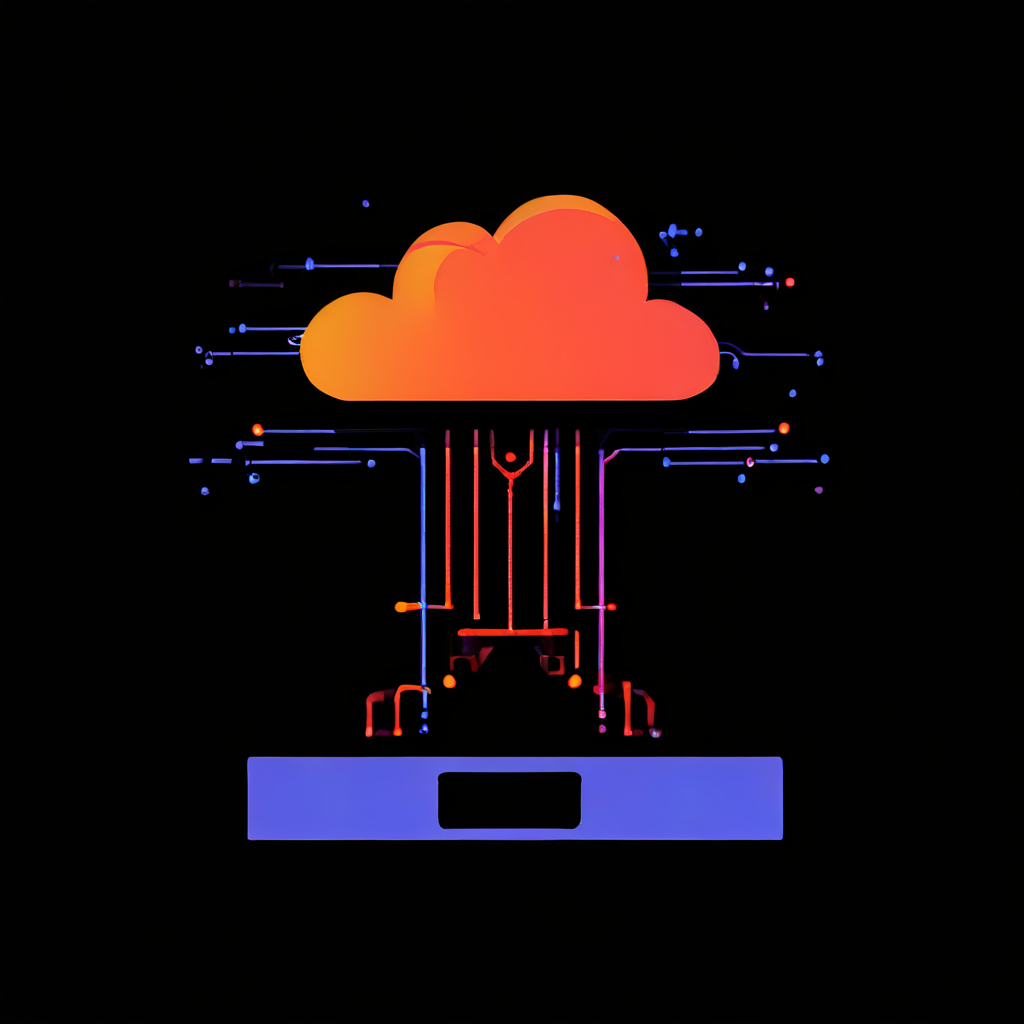The challenge of hosting multiple SSL-Secured sites
Let’s talk about security on the web. You want your website to be secure. Of course, you do! That’s where HTTPS and those little SSL/TLS certificates come in. They’re like the secret handshakes of the internet, ensuring that the information flowing between your site and visitors is safe from prying eyes. But here’s the thing: back in the day, if you wanted a bunch of websites, each with its secure certificate, you needed a separate IP address. Imagine having to get a new phone number for every person you wanted to call! It was a real headache and cost a pretty penny, too, especially if you were running a whole bunch of websites.
Defining SNI as a modern SSL/TLS extension
Now, what if I told you there was a clever way around this whole IP address mess? That’s where this little gem called Server Name Indication (SNI) comes in. It’s like a smart little addition to the way websites and browsers talk to each other securely. Think of it this way, your server’s IP address is like a big apartment building, and each website is a different apartment. Without SNI, it’s like visitors can only shout the building’s address (the IP address). The doorman (the server) wouldn’t know which apartment to send them to. SNI fixes that. It lets the visitor whisper both the building address and the apartment number (the website’s name) right at the start. Pretty neat.
Understanding the SNI handshake process
So, how does this SNI thing work? Let’s lift the hood and take a peek at the engine, shall we? It all happens during this little dance called the SSL/TLS handshake, the very beginning of a secure connection.
- Client Hello: First, the client (like your web browser) says “Hello!” to the server. But now, thanks to SNI, it also whispers the name of the website it wants to talk to. It is like saying “Hey, I want to connect, and by the way, I’m looking for ‘www.example.com‘”.
- Server Selection: The server gets this message and, because it’s a smart cookie, it checks the SNI part. It uses that website name to pick out the right secret handshake (the SSL certificate) from its big box of handshakes.
- Server Hello: The server then says “Hello!” back, showing off the certificate it picked.
- Secure Connection: The client checks if the handshake looks legit, and if it does, boom! You’ve got yourself a secure connection. It’s like a secret club where everyone knows the password, and they’re all speaking in code so no one else can understand.
AWS load balancers and SNI as a perfect match
Now, let’s bring this into the world of Amazon Web Services (AWS). They’ve got these things called load balancers, which are like traffic cops for websites, directing visitors to the right place. The newer ones, Application Load Balancers (ALB) and Network Load Balancers (NLB) are big fans of SNI. It means you can have a whole bunch of websites, each with its certificate, all hiding behind one of these load balancers. Each of those websites could be running on different computers (EC2 instances, as they call them), but the load balancer, thanks to SNI, knows exactly where to send the visitors.
CloudFront’s adoption of SNI for secure content delivery at scale
And it’s not just load balancers, AWS has this other thing called CloudFront, which is like a super-fast delivery service for websites. It makes sure your website loads quickly for people all over the world. And guess what? CloudFront loves SNI, too. It lets you have different secret handshakes (certificates) for different websites, even if they’re all being delivered through the same CloudFront setup. Just remember, the old-timer, Classic Load Balancer (CLB), doesn’t know this SNI trick. It’s a bit behind the times, so keep that in mind.
Cost savings through optimized resource utilization
Why should you care about all this? Well, for starters, it saves you money! Instead of needing a whole bunch of IP addresses (which cost money), you can use just one with SNI. It is like sharing an office space instead of everyone renting their building.
Simplified management by streamlining certificate handling
And it makes your life a whole lot easier, too. Managing those secret handshakes (certificates) can be a real pain. But with SNI, you can manage them all in one place on your load balancer. It is way simpler than running around to a dozen different offices to update everyone’s secret handshake.
Enhanced scalability for efficient infrastructure growth
And if your website gets popular, no problem, SNI lets you add new websites to your load balancer without breaking a sweat. You don’t have to worry about getting new IP addresses every time you want to launch a new site. It’s like adding new apartments to your building without having to change the building’s address.
Client compatibility to ensure broad support
Now, I have to be honest with you. There might be some really, really old web browsers out there that haven’t heard of SNI. But, honestly, they’re becoming rarer than a dodo bird. Most browsers these days are smart enough to handle SNI, so you don’t have to worry about it.
SNI as a cornerstone of modern Web hosting on AWS
So, there you have it. SNI is like a secret weapon for running websites securely and efficiently on AWS. It’s a clever little trick that saves you money, simplifies your life, and lets your website grow without any headaches. It is proof that even small changes to the way things work on the internet can make a huge difference. When you’re building things on AWS, remember SNI. It’s like having a master key that unlocks a whole bunch of possibilities for a secure and scalable future. It’s a neat piece of engineering if you ask me.