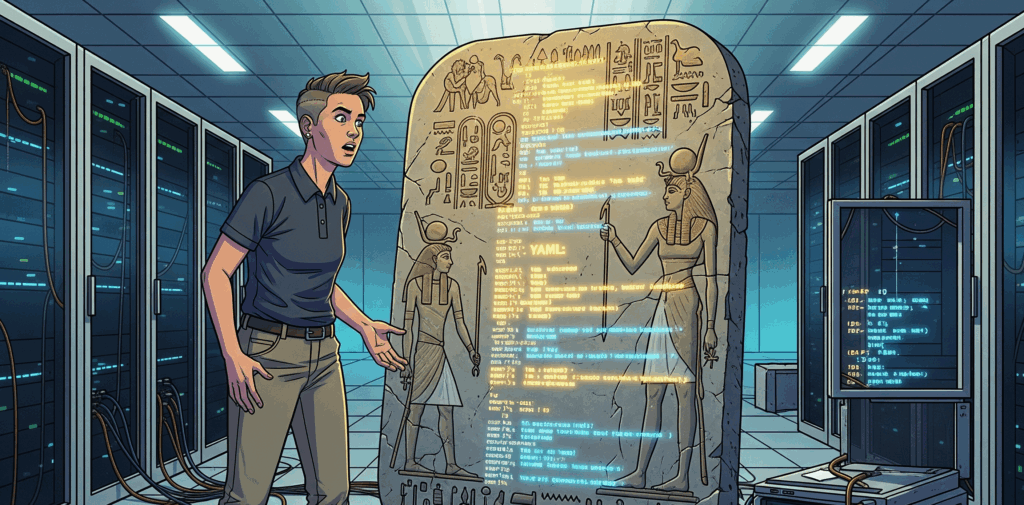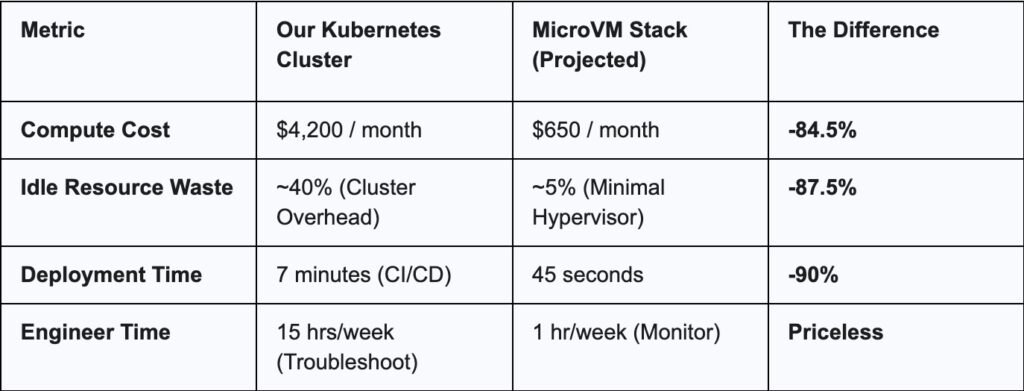If you looked inside a running Kubernetes cluster with a microscope, you would not see a perfectly choreographed ballet of binary code. You would see a frantic, crowded open-plan office staffed by thousands of employees who have consumed dangerous amounts of espresso. You have schedulers, controllers, and kubelets all sprinting around, frantically trying to update databases and move containers without crashing into each other.
It is a miracle that the whole thing does not collapse into a pile of digital rubble within seconds. Most human organizations of this size descend into bureaucratic infighting before lunch. Yet, somehow, Kubernetes keeps this digital circus from turning into a riot.
You might assume that the mechanism preventing this chaos is a highly sophisticated, cryptographic algorithm forged in the fires of advanced mathematics. It is not. The thing that keeps your cluster from eating itself is the distributed systems equivalent of a sticky note on a door. It is called a Lease.
And without this primitive, slightly passive-aggressive little object, your entire cloud infrastructure would descend into anarchy faster than you can type kubectl delete namespace.
The sticky note of power
To understand why a Lease is necessary, we have to look at the psychology of a Kubernetes controller. These components are, by design, incredibly anxious. They want to ensure that the desired state of the world matches the actual state.
The problem arises when you want high availability. You cannot just have one controller running because if it dies, your cluster stops working. So you run three replicas. But now you have a new problem. If all three replicas try to update the same routing table or create the same pod at the exact same moment, you get a “split-brain” scenario. This is the technical term for a psychiatric emergency where the left hand deletes what the right hand just created.
Kubernetes solves this with the Lease object. Technically, it is an API resource in the coordination.k8s.io group. Spiritually, it is a “Do Not Disturb” sign hung on a doorknob.
If you look at the YAML definition of a Lease, it is almost insultingly simple. It does not ask for a security clearance or a biometric scan. It essentially asks three questions:
- HolderIdentity: Who are you?
- LeaseDurationSeconds: How long are you going to be in there?
- RenewTime: When was the last time you shouted that you are still alive?
Here is what one looks like in the wild:
apiVersion: coordination.k8s.io/v1
kind: Lease
metadata:
name: cluster-coordination-lock
namespace: kube-system
spec:
holderIdentity: "controller-pod-beta-09"
leaseDurationSeconds: 15
renewTime: "2023-10-27T10:04:05.000000Z"In plain English, this document says: “Controller Beta-09 is holding the steering wheel. It has fifteen seconds to prove it has not died of a heart attack. If it stays silent for sixteen seconds, we are legally allowed to pry the wheel from its cold, dead fingers.”
An awkward social experiment
To really grasp the beauty of this system, we need to leave the server room and enter a shared apartment with a terrible design flaw. There is only one bathroom, the lock is broken, and there are five roommates who all drank too much water.
The bathroom is the “critical resource.” In a computerized world without Leases, everyone would just barge in whenever they felt the urge. This leads to what engineers call a “race condition” and what normal people call “an extremely embarrassing encounter.”
Since we cannot fix the lock, we install a whiteboard on the door. This is the Lease.
The rules of this apartment are strict but effective. When you walk up to the door, you write your name and the current time on the board. You have now acquired the lock. As long as your name is there and the timestamp is fresh, the other roommates will stand in the hallway, crossing their legs and waiting politely.
But here is where it gets stressful. You cannot just write your name and fall asleep in the tub. The system requires constant anxiety. Every few seconds, you have to crack the door open, reach out with a marker, and update the timestamp. This is the “heartbeat.” It tells the people waiting outside that you are still conscious and haven’t slipped in the shower.
If you faint, or if the WiFi cuts out and you cannot reach the whiteboard, you stop updating the time. The roommates outside watch the clock. Ten seconds pass. Fifteen seconds. At sixteen seconds, they do not knock to see if you are okay. They assume you are gone forever, wipe your name off the board, write their own, and barge in.
It is ruthless, but it ensures that the bathroom is never left empty just because the previous occupant vanished into the void.
The paranoia of leader election
The most critical use of this bathroom logic is something called Leader Election. This is the mechanism that keeps your kube-controller-manager and kube scheduler from turning into a bar fight.
You typically run multiple copies of these control plane components for redundancy. However, you absolutely cannot have five different schedulers trying to assign the same pod to five different nodes simultaneously. That would be like having five conductors trying to lead the same orchestra. You do not get music; you get noise and a lot of angry musicians.
So, the replicas hold an election. But it is not a democratic vote with speeches and ballots. It is a race to grab the marker.
The moment the controllers start up, they all rush toward the Lease object. The first one to write its name in the holderIdentity field becomes the Leader. The others, the candidates, do not go home. They stand in the corner, staring at the Lease, refreshing the page every two seconds, waiting for the Leader to fail.
There is something deeply human about this setup. The backup replicas are not “supporting” the leader. They are jealous understudies watching the lead actor, hoping he breaks a leg so they can take center stage.
If the Leader crashes or simply gets stuck in a network traffic jam, the renewTime stops updating. The lease expires. Immediately, the backups scramble to write their own name. The winner takes over the cluster duties instantly. It is seamless, automated, and driven entirely by the assumption that everyone else is unreliable.
Reducing the noise pollution
In the early days of Kubernetes, things were even messier. Nodes, the servers doing the actual work, had to prove they were alive by sending a massive status report to the API server every few seconds.
Imagine a receptionist who has to process a ten-page medical history form from every single employee every ten seconds, just to confirm they are at their desks. It was exhausting. The API server spent so much time reading these reports that it barely had time to do anything else.
Today, Kubernetes uses Leases for node heartbeats, too. Instead of the full medical report, the node just updates a Lease object. It is a quick, lightweight ping.
“I’m here.”
“Good.”
“Still here.”
“Great.”
This change reduced the computational cost of staying alive significantly. The API server no longer needs to know your blood pressure and cholesterol levels every ten seconds; it just needs to know you are breathing. It turns a bureaucratic nightmare into a simple check-in.
How to play with fire
The beauty of the Lease system is that it is just a standard Kubernetes object. You can see these invisible sticky notes right now. If you list the leases in the system namespace, you will see the invisible machinery that keeps the lights on:
kubectl get leases -n kube-systemYou will see entries for the controller manager, the scheduler, and probably one for every node in your cluster. If you want to see who the current boss is, you can describe the lease:
kubectl describe lease kube-scheduler -n kube-systemYou will see the holderIdentity. That is the name of the replica currently running the show.
Now, if you are feeling particularly chaotic, or if you just want to see the world burn, you can delete a Lease manually.
kubectl delete lease kube-scheduler -n kube-systemPlease do not do this in production unless you enjoy panic attacks.
Deleting an active Lease is like ripping the “Occupied” sign off the bathroom door while someone is inside. You are effectively lying to the system. You are telling the backup controllers, “The leader is dead! Long live the new leader!”
The backups will rush in and elect a new leader. But the old leader, who was effectively just sitting there minding its own business, is still running. Suddenly, it realizes it has been fired without notice. Ideally, it steps down gracefully. But in the split second before it realizes what happened, you might have two controllers giving orders.
The system will heal itself, usually within seconds, but those few seconds are a period of profound confusion for everyone involved.
The survival of the loudest
Leases are the unsung heroes of the cloud native world. We like to talk about Service Meshes and eBPF and other shiny, complex technologies. But at the bottom of the stack, keeping the whole thing from exploding, is a mechanism as simple as a name on a whiteboard.
It works because it accepts a fundamental truth about distributed systems: nothing is reliable, everyone is going to crash eventually, and the only way to maintain order is to force components to shout “I am alive!” every few seconds.
Next time your cluster survives a node failure or a controller restart without you even noticing, spare a thought for the humble Lease. It is out there in the void, frantically renewing timestamps, protecting you from the chaos of a split-brain scenario. And that is frankly better than a lock on a bathroom door any day.