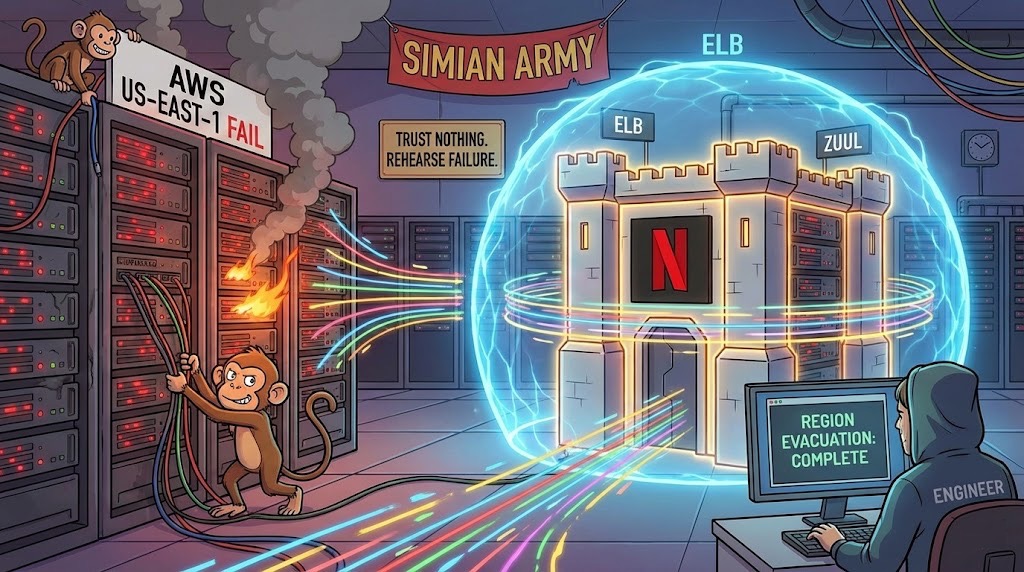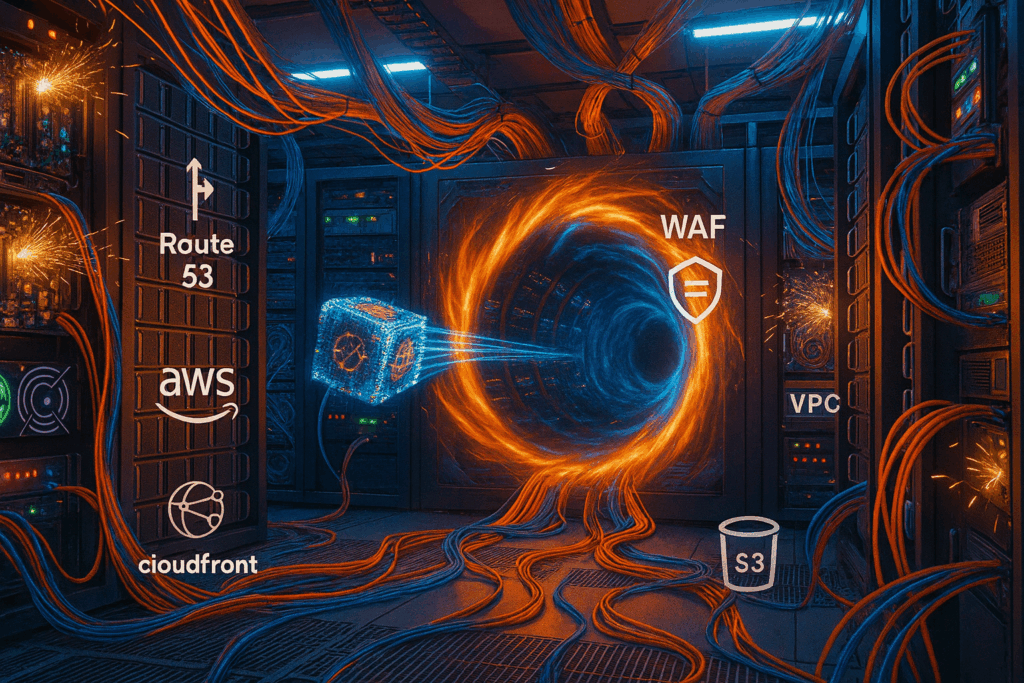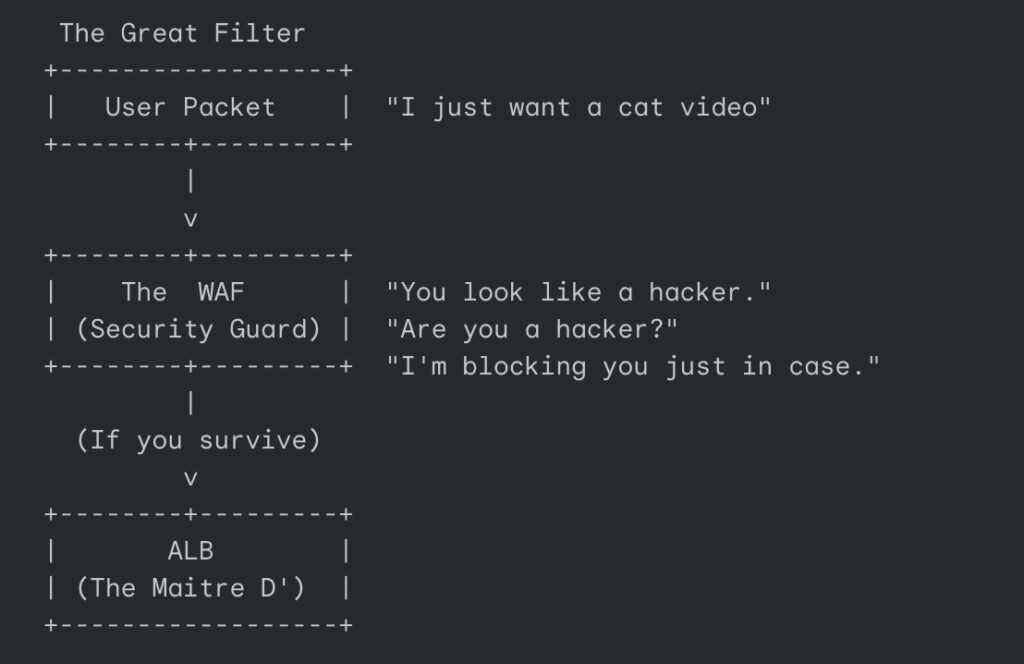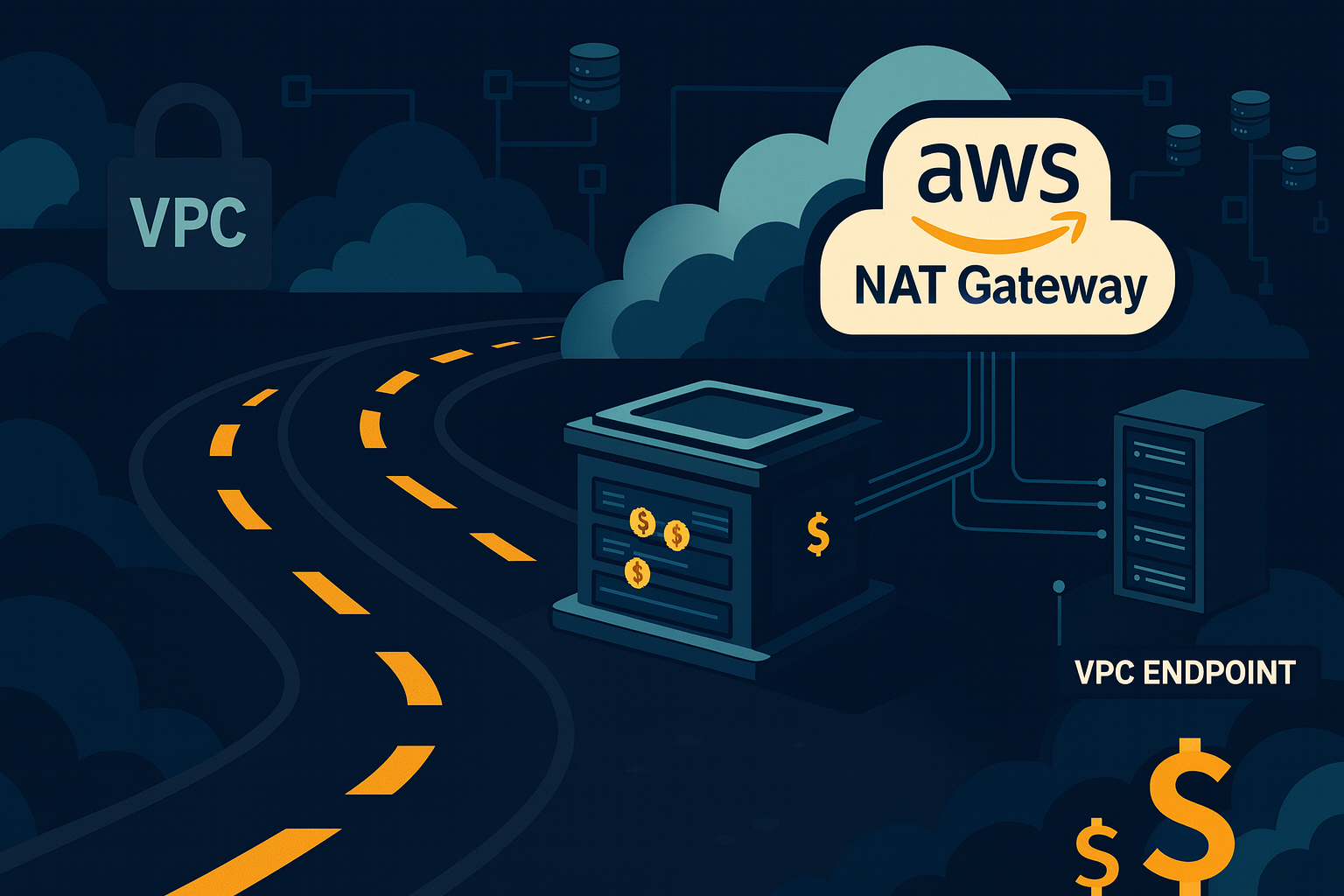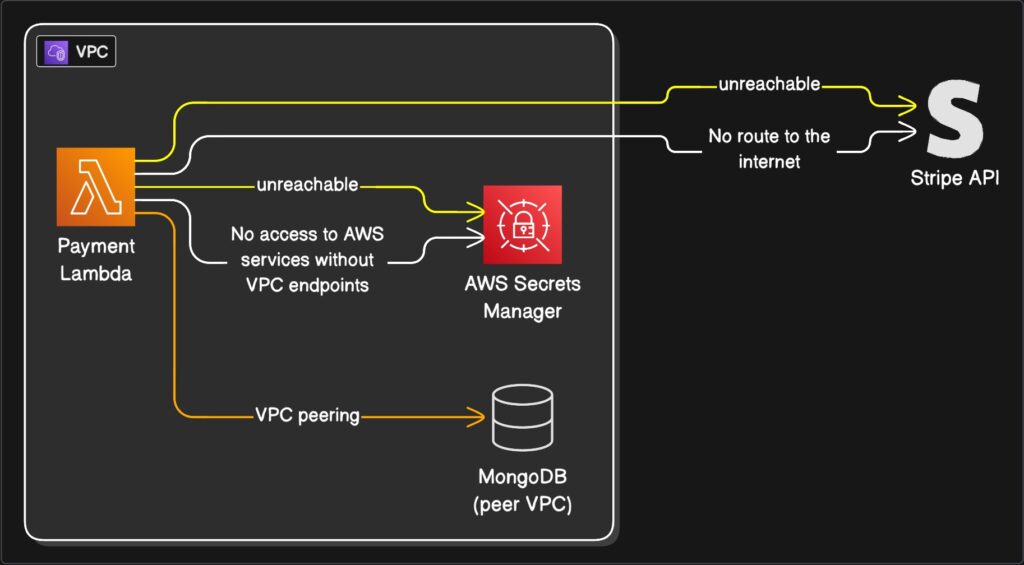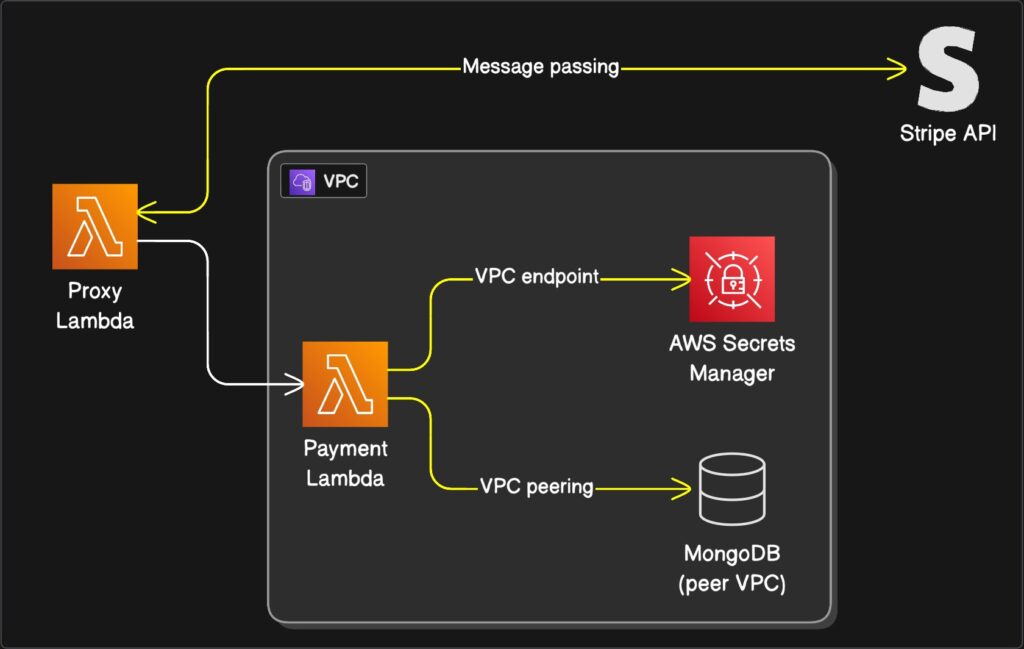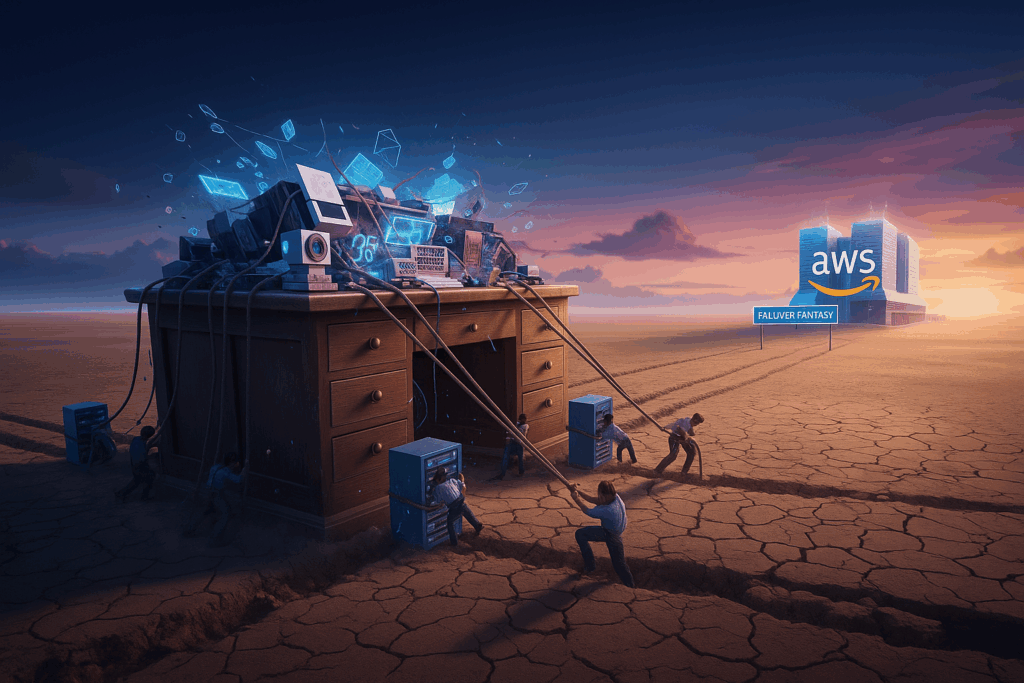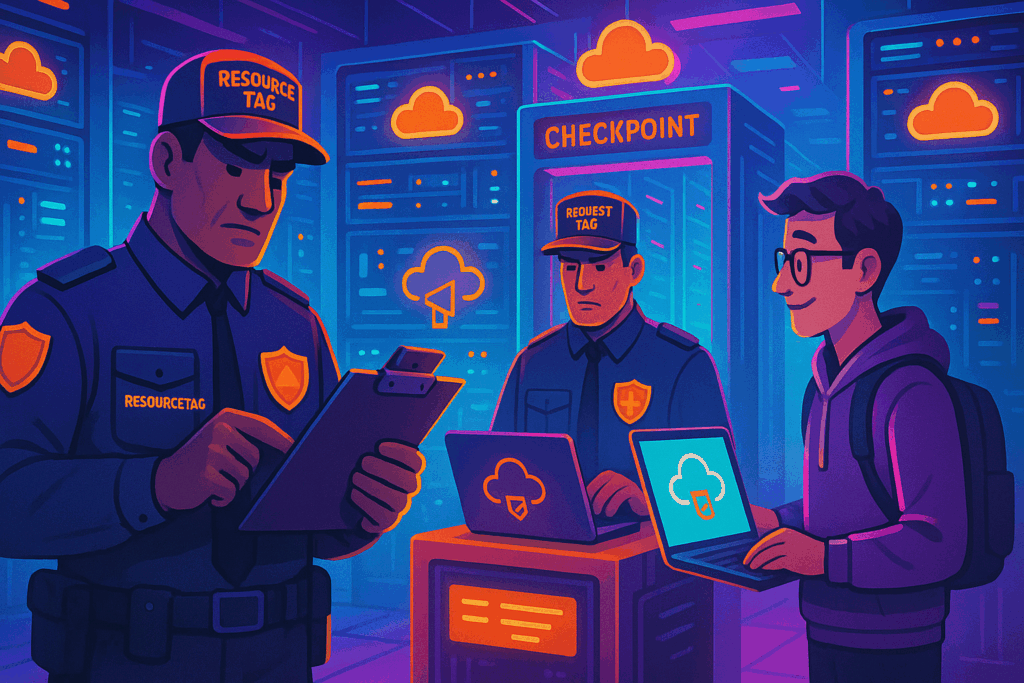Most of us treat cloud storage like a magical, bottomless attic. You throw your digital clutter into a folder: PDFs of tax returns from 2014, blurred photos of a cat that has long since passed away, unfinished drafts of novels, and you forget about them. It feels weightless. It feels ephemeral. But somewhere in a windowless concrete bunker in Virginia or Oregon, a spinning platter of rust is working very hard to keep those cat photos alive. And every time that platter spins, a meter is running.
For the first decade of its existence, Dropbox was essentially a very polished, user-friendly frontend for Amazon’s garage. When you saved a file to Dropbox, their servers handled the metadata (the index card that says where the file is), but the actual payload (the bytes themselves) was quietly ushered into Amazon S3. It was a brilliant arrangement. It allowed a small startup to scale without worrying about hard drives catching fire or power supplies exploding.
But then Dropbox grew up. And when you grow up, living in a hotel starts to get expensive.
By 2015, Dropbox was storing exabytes of data. The problem wasn’t just the storage fee, which is akin to paying rent. The real killer was the “egress” and request fees. Amazon’s business model is brilliantly designed to function like the Hotel California: you can check out any time you like, but leaving with your luggage is going to cost you a fortune. Every time a user opened a file, edited a document, or synced a folder, a tiny cash register dinged in Jeff Bezos’s headquarters.
The bill was no longer just an operating expense. It was an existential threat. The unit economics were starting to look less like a software business and more like a philanthropy dedicated to funding Amazon’s R&D department.
So, they decided to do something that is generally considered suicidal in the modern software era. They decided to leave the cloud.
The audacity of building your own closet
In Silicon Valley, telling investors you plan to build your own data centers is like telling your spouse you plan to perform your own appendectomy using a steak knife and a YouTube tutorial. It is seen as messy, dangerous, and generally regressive. The prevailing wisdom is that hardware is a commodity, a utility like electricity or sewage, and you should let the professionals handle the sludge.
Dropbox ignored this. They launched a project with the internally ironic name “Magic Pocket.” The goal was to build a storage system from scratch that was cheaper than Amazon S3 but just as reliable.
To understand the scale of this bad idea, you have to understand that S3 is a miracle of engineering. It boasts “eleven nines” of durability (99.999999999%). That means if you store 10,000 files, you might lose one every 10 million years. Replicating that level of reliability requires an obsessive, almost pathological attention to detail.
Dropbox wasn’t just buying servers from Dell and plugging them in. They were designing their own chassis. They realized that standard storage servers were too generic. They needed density. They built a custom box nicknamed “Diskotech” (because engineers love puns almost as much as they love caffeine) that could cram up to a petabyte of storage into a rack unit that was barely deeper than a coffee table.
But hardware has a nasty habit of obeying the laws of physics, and physics is often annoying.
Good vibrations and bad hard drives
When you pack hundreds of spinning hard drives into a tight metal box, you encounter a phenomenon that sounds like a joke but is actually a nightmare: vibration.
Hard drives are mechanical divas. They consist of magnetic platters spinning at 7,200 revolutions per minute, with a read/write head hovering nanometers above the surface. If the drive vibrates too much, that head can’t find the track. It misses. It has to wait for the platter to spin around again. This introduces latency. If enough drives in a rack vibrate in harmony, the performance drops off a cliff.
The Dropbox team found that even the fans cooling the servers were causing acoustic vibrations that made the hard drives sulk. They had to become experts in firmware, dampening materials, and the resonant frequencies of sheet metal. It is the kind of problem you simply do not have when you rent space in the cloud. In the cloud, a vibrating server is someone else’s ticket. When you own the metal, it’s your weekend.
Then there was the software. They couldn’t just use off-the-shelf Linux tools. They wrote their own storage software in Rust. At the time, Rust was the new kid on the block, a language that promised memory safety without the garbage collection pauses of Go or Java. Using a relatively new language to manage the world’s most precious data was a gamble, but it paid off. It allowed them to squeeze every ounce of efficiency out of the CPU, keeping the power bill (and the heat) down.
The great migration was a stealth mission
Building the “Magic Pocket” was only half the battle. The other half was moving 500 petabytes of data from Amazon to these new custom-built caverns without losing a single byte and without any user noticing.
They adopted a strategy that I like to call the “belt, suspenders, and duct tape” approach. For a long period, they used a technique called dual writing. Every time you uploaded a file, Dropbox would save a copy to Amazon S3 (the old reliable) and a copy to their new Magic Pocket (the risky experiment).
They then spent months just verifying the data. They would ask the Magic Pocket to retrieve a file, compare it to the S3 version, and check if they matched perfectly. It was a paranoia-fueled audit. Only when they were absolutely certain that the new system wasn’t eating homework did they start disconnecting the Amazon feed.
They treated the migration like a bomb disposal operation. They moved users over silently. One day, you were fetching your resume from an AWS server in Virginia; the next day, you were fetching it from a custom Dropbox server in Texas. The transfer speeds were often better, but nobody sent out a press release. The ultimate sign of success in infrastructure engineering is that nobody knows you did anything at all.
The savings were vulgar
The financial impact was immediate and staggering. Over the two years following the migration, Dropbox saved nearly $75 million in operating costs. Their gross margins, the holy grail of SaaS financials, jumped from a worrisome 33% to a healthy 67%.
By owning the hardware, they cut out the middleman’s profit margin. They also gained the ability to use “Shingled Magnetic Recording” (SMR) drives. These are cheaper, high-density drives that are notoriously slow at writing data because the data tracks overlap like roof shingles (hence the name). Standard databases hate them. But because Dropbox wrote their own software specifically for their own use case (write once, read many), they could use these cheap, slow drives without the performance penalty.
This is the hidden superpower of leaving the cloud: optimization. AWS has to build servers that work reasonably well for everyone, from Netflix to the CIA to a teenager running a Minecraft server. That means they are optimized for the average. Dropbox optimized for the specific. They built a suit that fit them perfectly, rather than buying a “one size fits all” poncho from the rack.
Why you should probably not do this
If you are reading this and thinking, “I should build my own data center,” please stop. Go for a walk. Drink some water.
Dropbox’s success is the exception that proves the rule. They had a very specific workload (huge files, rarely modified) and a scale (exabytes) that justified the massive R&D expense. They had the budget to hire world-class engineers who dream in Rust and understand the acoustic properties of cooling fans.
For 99% of companies, the cloud is still the right answer. The premium you pay to AWS or Google is not just for storage; it is an insurance policy against complexity. You are paying so that you never have to think about a failed power supply unit at 3:00 AM on a Sunday. You are paying so that you don’t have to negotiate contracts for fiber optic cables or worry about the price of real estate in Nevada.
However, Dropbox didn’t leave the cloud entirely. And this is the punchline.
Today, Dropbox is a hybrid. They store the files, the cold, heavy, static blocks of data, in their own Magic Pocket. But the metadata? The search functions? The flashy AI features that summarize your documents? That all still runs in the cloud.
They treat the public cloud like a utility kitchen. When they need to cook up something complex that requires thousands of CPUs for an hour, they rent them from Amazon or Google. When they just need to store the leftovers, they put them in their own fridge.
Adulthood is knowing when to rent
The story of Dropbox leaving the cloud is not really about leaving. It is about maturity.
In the early days of a startup, you prioritize speed. You pay the “cloud tax” because it allows you to move fast and break things. But there comes a point where the tax becomes a burden.
Dropbox realized that renting is great for flexibility, but ownership is the only way to build equity. They turned a variable cost (a bill that grows every time a user uploads a photo) into a fixed cost (a warehouse full of depreciating assets). It is less sexy. It requires more plumbing.
But there is a quiet dignity in owning your own mess. Dropbox looked at the cloud, with its infinite promise and infinite invoices, and decided that sometimes, the most radical innovation is simply buying a screwdriver, rolling up your sleeves, and building the shelf yourself. Just be prepared for the vibration.