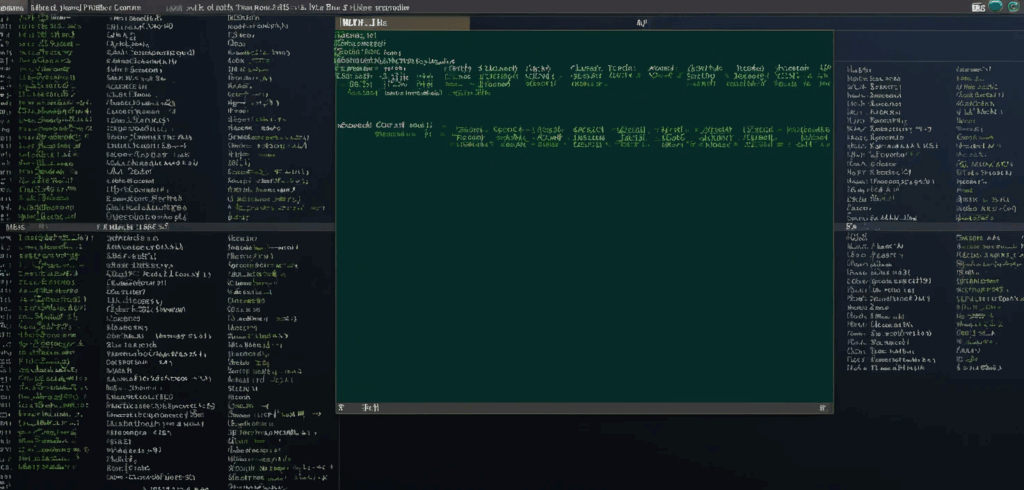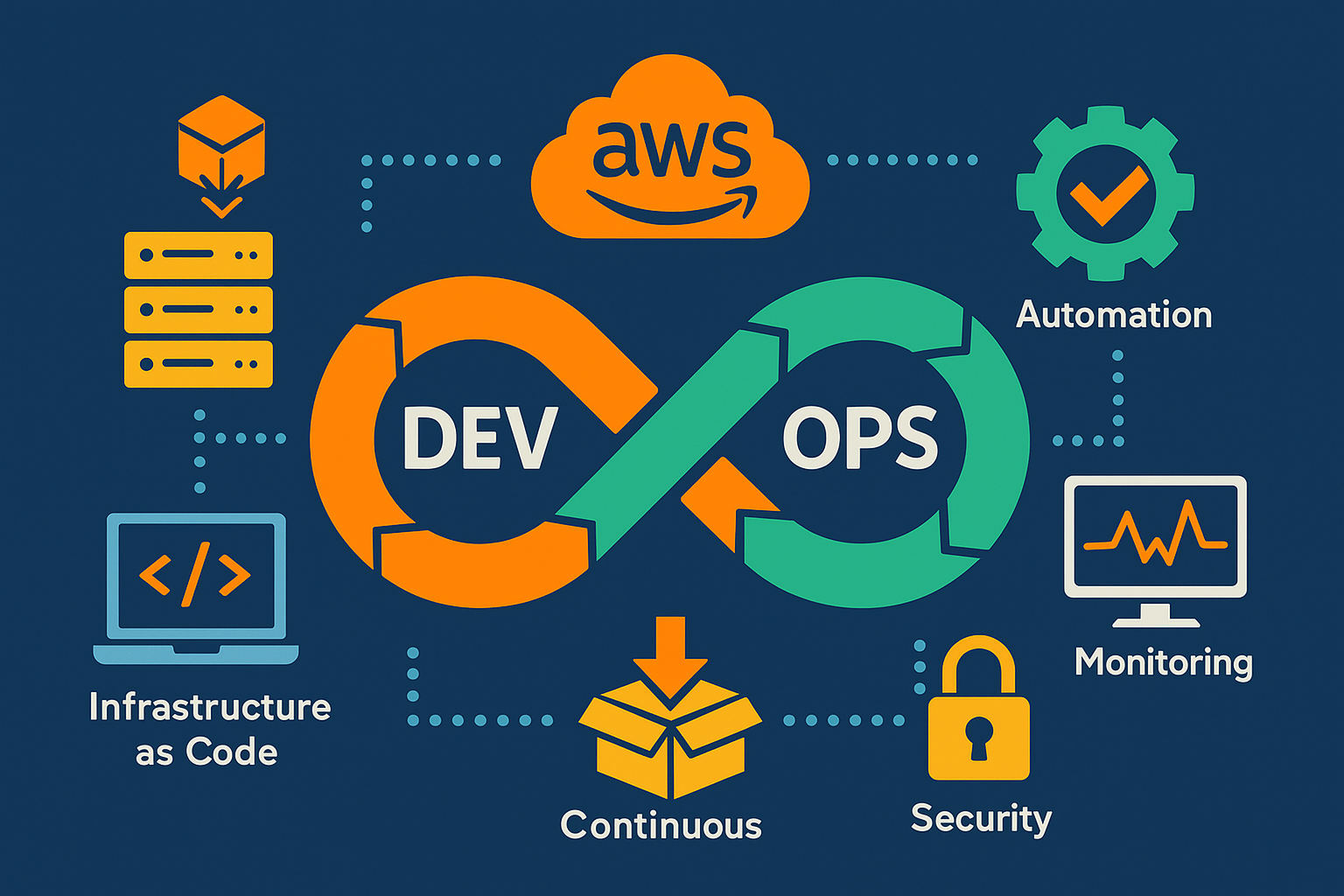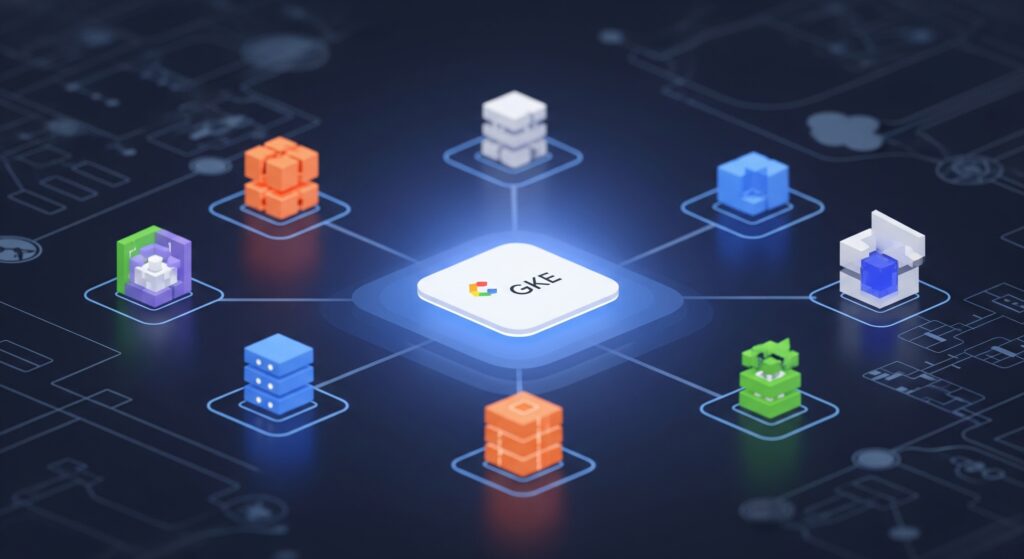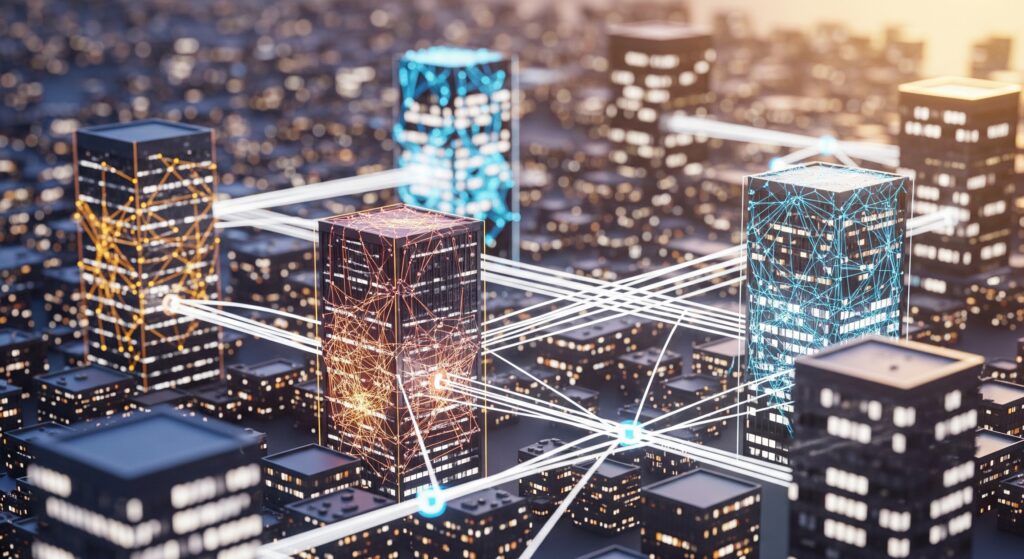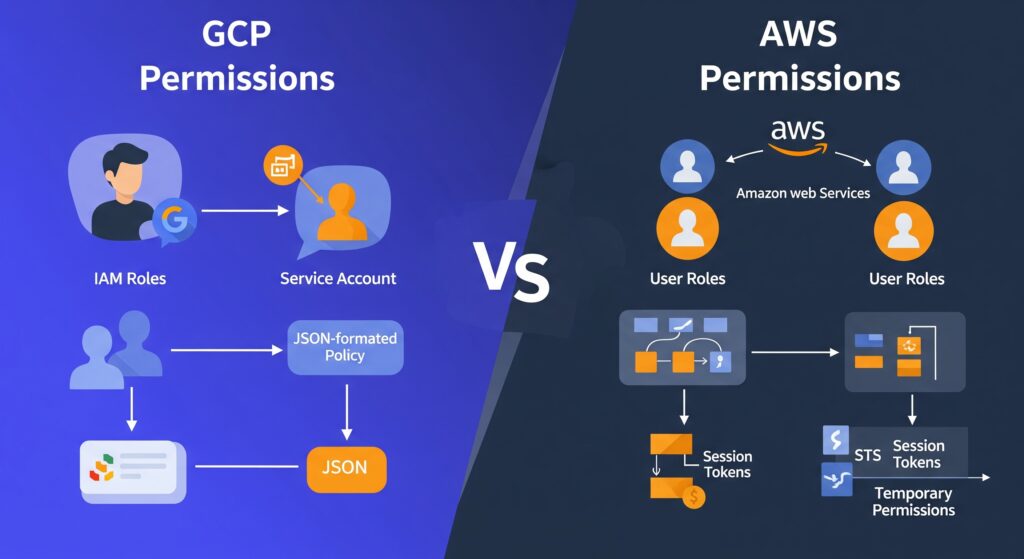Running a Kubernetes environment can feel like a high-stakes game of guesswork. We estimate our application’s needs, define our resource requests, and hope we’ve struck the right balance. Too generous, and we’re paying for cloud resources that sit idle. Too conservative, and we risk sluggish performance or critical outages when real-world demand spikes. It’s a constant, stressful effort to manually tune a system that is inherently dynamic.
There is, however, a more elegant path. It involves moving away from this static guesswork and towards building a truly adaptive infrastructure. This is not about simply adding more tools; it’s about creating a self-regulating system that breathes with the rhythm of your workload. This is the core promise of a well-orchestrated Kubernetes autoscaling strategy. Let’s explore how to build it, piece by piece.
The three pillars of autoscaling
To build our adaptive system, we need to understand its three fundamental components. Think of them as the different ways a professional restaurant kitchen responds to a dinner rush.
The Horizontal Pod Autoscaler HPA
When a flood of orders hits the kitchen, the head chef doesn’t ask each cook to work twice as fast. The first, most logical step is to bring more cooks to the line. This is precisely what the Horizontal Pod Autoscaler does. It acts as the kitchen’s manager, watching the incoming demand (typically CPU or memory usage). As orders pile up, it adds more identical pod replicas, more “cooks”, to handle the load. When the rush subsides, it sends some cooks home, ensuring you’re only paying for the staff you need. It’s the frontline response to fluctuating demand.
The Vertical Pod Autoscaler VPA
Now, consider a specialized station, like the grill. What if the single grill cook is overwhelmed, not by the number of orders, but because their workspace is too small and inefficient? Simply adding another grill cook might just create more chaos in a cramped space. The better solution is to give the specialist a bigger, better grill station. This is the domain of the Vertical Pod Autoscaler. The VPA doesn’t change the number of pods. Instead, it meticulously observes the real-world resource consumption of a single pod over time and adjusts its allocated CPU and memory, its “workspace”, to be the perfect size. It answers the question, “How much power does this one cook need to do their job perfectly?”
The Cluster Autoscaler CA
What happens if the kitchen runs out of physical space? You can’t add more cooks or bigger grills if there’s no room for them. This is where the Cluster Autoscaler comes in. It is the architect of the kitchen itself. The CA doesn’t pay attention to individual orders or cooks. Its sole focus is space. When it sees pods that can’t be scheduled because no node has enough capacity, our “cooks without a counter”, it expands the kitchen by adding new nodes to the cluster. Conversely, when it sees entire sections of the kitchen sitting empty for too long, it smartly downsizes the space to keep operational costs low.
From static blueprints to dynamic reality
When we first deploy an application on Kubernetes, we manually define its resources.requests, and resources.limits. This is like creating a static architectural blueprint for our kitchen. We draw the lines based on our best assumptions.
But a blueprint doesn’t capture the chaotic, dynamic flow of a real dinner service. An application’s actual needs are rarely static. This is where the VPA transforms our approach. It moves us from relying on a fixed blueprint to observing the kitchen’s real-time workflow. It provides the data-driven intelligence to continuously refine and optimize our initial design, shifting us from a world of reactive fixes to one of proactive optimization.
How a great platform elevates the craft
Anyone can assemble a kitchen, but the difference between a home setup and a Michelin-star facility lies in the integration, quality, and advanced tooling. In the Kubernetes world, this is the value a managed platform like Google Kubernetes Engine (GKE) provides.
While HPA, VPA, and CA are open-source concepts, managing them yourself is like building and maintaining that professional kitchen from scratch. GKE offers them as fully managed, seamlessly integrated services.
- Effortless setup. Enabling these autoscalers in GKE is a simple, declarative action, removing significant operational overhead.
- An expert consultant, the VPA’s “recommendation-only” mode is a game-changer. It’s like having a master chef observe your kitchen and leave detailed notes on how to improve efficiency, all without interrupting service. This free, built-in guidance is invaluable for right-sizing your workloads.
However, GKE’s most significant innovation is a technique that solves a classic Kubernetes puzzle: The Multidimensional Pod Autoscaler (MPA).
Historically, trying to use HPA (more cooks) and VPA (better workspaces) on the same workload was a recipe for conflict. The two would issue contradictory signals, leading to instability. GKE’s MPA acts as the master head chef, intelligently coordinating both actions. It allows you to scale horizontally and vertically at the same time, ensuring your kitchen can both add more cooks and give them better equipment in one fluid motion. This is the ultimate expression of elasticity.
A practical blueprint for your strategy
With this understanding, you can now design a robust autoscaling strategy:
- For Your Stateless Dishes (e.g., web frontends, APIs)
Start with the HPA to handle variable traffic. As you mature, graduate to the MPA to achieve a superior level of efficiency by scaling in both dimensions. - For Your Stateful Specialties (e.g., databases, message queues)
Rely on the VPA to meticulously right-size these critical components, ensuring they always have the exact resources needed for stable and reliable performance. - For the Entire Kitchen
Let the Cluster Autoscaler work in the background as your ever-vigilant architect, always ensuring there is enough underlying infrastructure for your applications to thrive.
An autonomous future awaits
We started with a stressful guessing game and have arrived at the blueprint for an intelligent, self-regulating infrastructure. By thoughtfully combining HPA, VPA, and CA, we evolve from being reactive system administrators to proactive cloud architects.
This journey culminates with tools like GKE’s Multidimensional Pod Autoscaler. The MPA is more than just another feature; it represents a paradigm shift. It solves the fundamental conflict between scaling out and scaling up, allowing our applications to adapt with a new level of intelligence. With MPA, workloads can simultaneously handle sudden traffic surges by adding replicas, while continuously right-sizing the resource footprint of each instance. This dual-axis scaling eliminates the trade-offs we once had to make, unlocking a state of true, cost-effective elasticity.
The path to this autonomous state is an incremental one. The best first step is to harness the power of observation. Start today by enabling VPA in recommendation-only mode on a non-production workload. Listen to its insights, understand your application’s real needs, and use that data to transform your static blueprints. This is the foundational skill that will empower you to confidently adopt multidimensional scaling, creating a dynamic, living system ready to meet any challenge that comes its way.